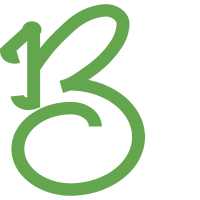How to Turn a PDF Bank Statement into Excel?
-
- 0 Share
- 667 Views
Managing finances becomes significantly easier when you can manipulate your bank statement data in spreadsheet format. Whether you're tracking expenses, preparing budgets, or analyzing spending patterns, converting your PDF bank statements to Excel format opens up endless possibilities for financial management. This comprehensive guide will walk you through multiple methods to transform your static PDF bank statements into dynamic, editable Excel spreadsheets.
Why Convert Bank Statements from PDF to Excel?
PDF bank statements, while secure and standardized, present limitations when it comes to data analysis. Converting these documents to Excel format provides numerous advantages that can streamline your financial management process.
Excel spreadsheets allow you to sort transactions by date, amount, or description, making it easier to identify specific purchases or payments. You can create pivot tables to analyze spending categories, calculate monthly totals, and generate visual charts that provide insights into your financial habits. Additionally, Excel's formula capabilities enable automatic calculations for budgeting, tax preparation, and expense tracking.
The ability to convert bank statement PDF to CSV format also ensures compatibility with various financial software applications, accounting programs, and budgeting tools that may not directly accept PDF files.
Method 1: Using Online PDF to Excel Converters
Online conversion tools offer the quickest solution for transforming your bank statements. Several reputable platforms provide free and premium services that can accurately extract tabular data from PDF documents.
Popular Online Converters:
- Caelum Ai
- SmallPDF
- ILovePDF
- Sejda
- PDF24
- Zamzar
Step-by-Step Process:
- Choose a reliable converter: Select a trusted online platform that offers PDF to Excel conversion
- Upload your bank statement: Locate and upload your PDF file through the converter's interface
- Select output format: Choose Excel (.xlsx) or CSV format depending on your needs
- Process the conversion: Allow the tool to analyze and convert your document
- Download the result: Save the converted file to your computer
- Review and clean data: Open the file and verify that all information transferred correctly
Advantages:
- Quick and user-friendly
- No software installation required
- Works on any device with internet access
- Often free for basic conversions
Disadvantages:
- Privacy concerns with sensitive financial data
- Internet connection required
- File size limitations on free versions
- Potential formatting issues with complex layouts
Method 2: Microsoft Excel's Built-in PDF Import Feature
Microsoft Excel 2016 and later versions include native PDF import capabilities that can directly extract data from PDF files. This method keeps your sensitive financial information secure on your local machine.
How to Import PDF Data in Excel:
- Open Microsoft Excel: Launch the application on your computer
- Navigate to Data tab: Click on the "Data" ribbon at the top of the screen
- Select "Get Data": Choose "From File" then "From PDF"
- Browse for your file: Locate and select your PDF bank statement
- Choose the table: Excel will detect tables in your PDF and display preview options
- Load the data: Select the appropriate table containing your transaction data
- Transform if needed: Use Power Query editor to clean and format the data
- Load to worksheet: Import the processed data into your Excel spreadsheet
This method provides excellent control over the import process and allows you to preview data before finalizing the conversion. The Power Query feature enables advanced data cleaning and transformation options.
Method 3: Using Adobe Acrobat Pro
Adobe Acrobat Pro offers professional-grade PDF manipulation tools, including the ability to export PDF content to various formats including Excel and CSV.
Export Process:
- Open your bank statement in Adobe Acrobat Pro
- Access the Export PDF tool from the right-hand panel
- Select "Spreadsheet" as the export format
- Choose Microsoft Excel Workbook or Comma Separated Values
- Configure settings for optimal data extraction
- Export and save the file to your desired location
Adobe's Optical Character Recognition (OCR) technology ensures accurate text extraction, even from scanned bank statements that contain image-based text rather than selectable text.
Method 4: Specialized Financial Software Solutions
Several software applications specifically designed for financial document processing offer superior accuracy when working with bank statements. These tools understand the typical structure of financial documents and can intelligently parse transaction data.
Recommended Software:
- Able2Extract Professional
- PDFtables
- Tabula (free, open-source)
- Docparser
- ABBYY FineReader
These specialized tools often provide better results than general-purpose converters because they're optimized for financial document structures and can handle various bank statement formats more effectively.
Best Practices for Accurate Conversion
Achieving optimal results when converting your bank statements requires attention to several important factors that can significantly impact the quality of your extracted data.
Preparation Tips:
- Ensure your PDF bank statement has clear, readable text
- Verify that the document isn't password-protected before conversion
- Check that tables and columns are properly aligned in the original PDF
- Remove any unnecessary pages that don't contain transaction data
Post-Conversion Data Cleaning:
- Review all numerical values for accuracy
- Check date formats and standardize them if necessary
- Verify that transaction descriptions transferred completely
- Remove any header or footer information that may have been included
- Ensure decimal points and currency symbols are correctly formatted
Troubleshooting Common Conversion Issues
Converting PDF bank statements to Excel format can sometimes present challenges, especially with documents that have complex formatting or were created as scanned images rather than text-based PDFs.
Text Recognition Problems: If your converter struggles to recognize text, your PDF may be image-based. In this case, you'll need a tool with OCR capabilities to convert the images into editable text before extraction.
Formatting Inconsistencies: Banks use various layouts for their statements, and some conversion tools may struggle with non-standard formats. Try different converters if your first attempt doesn't produce satisfactory results.
Missing or Corrupted Data: Always compare your converted file with the original PDF to ensure no transactions were lost or altered during the conversion process. Pay special attention to currency amounts and dates.
Security Considerations When Converting Financial Documents
When working with sensitive financial information, security should be your top priority. Bank statements contain personal information that could be valuable to identity thieves or fraudsters.
Security Best Practices:
- Use offline conversion methods when possible to avoid uploading sensitive data to third-party servers
- If using online converters, choose reputable services with strong privacy policies
- Delete uploaded files from conversion websites after downloading your results
- Store converted files in secure, password-protected folders
- Consider using encrypted storage solutions for your financial documents
Automating the Conversion Process
For individuals or businesses that regularly need to convert bank statement PDF to CSV format, automation can save significant time and effort. Several solutions can help streamline this repetitive task.
Automation Options:
- Set up batch processing with professional PDF tools
- Use scripting languages like Python with PDF processing libraries
- Implement robotic process automation (RPA) tools for high-volume conversions
- Utilize bank APIs where available to directly download data in CSV format
Conclusion
Converting PDF bank statements to Excel format transforms static financial documents into powerful tools for analysis, budgeting, and financial planning. Whether you choose online converters for occasional use, Microsoft Excel's built-in features for regular conversions, or specialized software for professional applications, the key is selecting the method that best fits your security requirements, accuracy needs, and frequency of use.
The ability to convert bank statement PDF to CSV opens up numerous possibilities for better financial management. From creating detailed spending analyses to preparing tax documents, having your financial data in spreadsheet format provides the flexibility and functionality needed for effective money management.
Remember to prioritize security when handling sensitive financial information, always verify the accuracy of converted data, and choose conversion methods that align with your technical expertise and privacy requirements. With the right approach, you can efficiently transform your PDF bank statements into valuable Excel spreadsheets that enhance your financial decision-making capabilities.
Q: Is it safe to upload my bank statement to online conversion tools?
A: While many online converters are reputable, uploading sensitive financial information always carries some risk. For maximum security, use offline methods like Microsoft Excel's import feature or Adobe Acrobat Pro. If you must use online tools, choose well-established services with strong privacy policies and delete your files from their servers after conversion.
Q: Why doesn't my converted Excel file show all the transactions from my PDF?
A: This issue often occurs when the PDF has complex formatting, is image-based, or contains tables that the converter cannot properly recognize. Try using different conversion tools, or consider using software with OCR capabilities if your PDF contains scanned images rather than selectable text.
Q: Can I convert password-protected bank statement PDFs?
A: Most conversion tools cannot process password-protected PDFs. You'll need to remove the password protection first using the original password, then proceed with the conversion. Some PDF editors allow you to unlock documents if you have the correct password.
Q: What's the difference between converting to Excel (.xlsx) and CSV format?
A: Excel files preserve formatting, formulas, and multiple worksheets, while CSV files contain only raw data separated by commas. Choose Excel format if you need formatting and advanced features, or CSV if you plan to import the data into other software applications or databases.
Q: How can I improve the accuracy of my PDF to Excel conversions?
A: Ensure your original PDF has clear, readable text and well-defined table structures. Use conversion tools specifically designed for financial documents when possible. Always review and clean your converted data by comparing it with the original PDF to catch any errors or missing information.
Q: Are there free alternatives to expensive PDF conversion software?
A: Yes, several free options exist including Microsoft Excel's built-in import feature (if you have Excel), online converters like SmallPDF's free tier, and open-source tools like Tabula. While free tools may have limitations, they can be effective for basic conversion needs.
Please